
Adding your Real Estate Listings
Linking your .tel to your ‘Listings’.
Using ‘Folders’
Folders are simply a way of grouping and tidying up information within a logical order.
The first thing to do here is create a Folder. Within this folder, you may wish to include sub-folders for districts.
The folder would be called simply ‘Listings’. You properties may be spread over a wide area and you may have a considerable number on your books. If you were to place them one after the other in your listings folder, it could look untidy and detract potential buyers from searching via your .tel.
So for instance, a Real Estate Agent in say Leicester, UK, may have properties in Oadby, Evington, Stoneygate, Markfield, Thurnby and many other places in and around Leicester.
Go to the top left hand side of your .tel control panel and look for ‘Folders’. Just to the right, click on ‘Add’.
A box will open up called ‘Add New Folder’. This in the example below is where you would type in ‘Leicester’. Click save and you will see your new folder appear.

For Sub Folders, you simply highlight your new folder (Leicester) and click on Add. A box will open up called ‘Add New Folder’. This in the example below is where you would type in ‘Oadby’ or any one of your sub districts. Do this for each sub folder, but make sure you have the master folder highlighted when you click add. Otherwise you will create sub folders in sub folders !
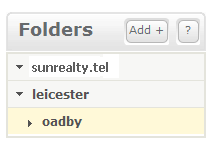
Geo-Location
Each folder can be given a separate geo-location (See ‘Setting Up your .Tel)
Adding your listings
For this, you need to either, open your website or MLS for instance depending on where you want to direct your potential clients.
Once you have done this, you can start inputting your listing details. To do this, go to the folder in which you want to place your listing and simply click on ‘Add’ within the title bar for contact information. This is the same process as entering your other details, such as telephone number.
Under ‘Contact Type’ choose Web Page.
For ‘Location’ choose none (default)
For ‘Give this contact a Label’, type in the property address. This has a restricted number of allowed characters, so you will only be able to enter the number and road (Hence the need to create a folder for each area).
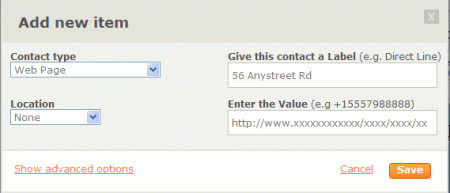
Under ‘Enter the Value’, go to the webpage for the property, copy the address in the browser. (highlight – Right Click – Copy) OR (Ctrl+C).
Now go back to ‘Enter the Value’ in your telhosting page and Paste (Ctrl+V).
Click on Save and you have entered your first listing.
Repeat this process for each listing under its relevant folder.
What is the best way to set up your listings ?
You may have already set up your listing as per the above. This on first impressions is the obvious way. However, folders leading to a number of listings in any given area is a very simplified example.
Advanced method
We have our new .TEL domain name, but what do we want it to contain. Just contact information ? maybe, but why not go the extra mile and show not just the listings, but the location of each property along with local information for each area.
The Answer is Folders within Folders ie

Whilst this may seem a little more arduous to set up, it could be well worth the effort. This way, each property could have its own location. Keywords for each property could be strategically placed in each folder enhancing the .tel domains profile.
Using more than one .tel name
Because the listing are merely links to a web page, including the same content on more than one .tel domain name could become arduous and very time consuming depending on how many listings you have.
A simple solution would be to make one .tel domain name the primary one for editing. You would then direct any other .tel names to the listings folder on your primary .tel.
Confused ? Lets look at an example: Go to sunshinecoastrealtor.tel If you then click on the link to ‘Real Estate Listings’, you will be directed to the listings folder at johnmckenzie.tel.
This way, any changes in listings detail only need to be made at johnmckenzie.tel.
[…] The .TEL 4 Realtors blog also does a nice job of showing how to add real estate listings to your .TEL […]